INTRODUCTION: The NWS Spot program is the national standard for submitting and receiving spot burn forecasts. This being said, phone requests are honored as always, especially noting that a burn specialist may already be in the field without on-line access. The steps below entail how to submit a spot burn request, followed by the retrieval of the completed spot burn forecast. If you wish to test NWS Spot, please put the word "test" somewhere in the project name when submitting the forecast request. Many times in April and early May, several spot burn forecasts will be requested early in the morning in a short amount of time. Please allow 20 to 40 minutes for a spot burn forecast to be completed. If the waiting period becomes greater than 45 minutes, please call the office and find out if workload issues are involved (i.e., severe weather operations) or if the internet is down. It is highly encouraged that the burn specialist review the Sioux Falls Fire Weather Forecast before issuing a spot burn forecast request.
Note: Several of the images below are large. Therefore depending on baud rate, they may take a couple of minutes to display on your computer.
Step 1: NWS Spot works with lat/lon coordinates, expressed as a decimal in hundredths of a degree. Therefore before entering the NWS Spot selection, you may need to find the coordinates of your burn. In the absence of a GPS unit, one can fine the lat/lon to hundredths of a degree by clicking on "One Hourly Interactive Grid Point Forecast Data (both graphical and tabular)" found on the main fire weather page at the bottom of the "Products from NWS Sioux Falls" box. After selecting - a map of the Sioux Falls forecast area will display as shown in Figure 1 below.
Step 2: To find the coordinates of your burn, move your cursor (which will be in the shape of a hand) over the map displayed in Figure 1, and place the tip of the index finger where the burn will be. Simply left click on the mouse and the next page will display which will look like Figure 2 below. Notice the coordinates are displayed where you left clicked at the point of the index finger. (In this example, the spot burn will take place in central Lake county SD and the coordinates have been boxed for accentuation).
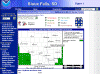
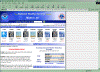
Figure 1 Figure 2
You can practice by clicking on "One Hourly Interactive Grid Point Forecast Data (both graphical and tabular)" It is also highly encouraged that you use this interactive data, in particular the "hourly weather graph" in assisting with your spot burn decisions. To access the hourly weather graph data, just click on the down arrow by "7-Day Text Forecast" (on the upper left portion of the page). Then select "Hourly Weather Graph". Place your cursor over the map image as described in step 2 above where you want to burn, and left-click. Your one-hourly data will display.
Step 3: Now that you have your spot burn coordinates marked, you can proceed on by selecting "Submit and/or retrieve a Spot Forecast using NWS Spot (for the entire Sioux Falls forecast area for anytime of the year)." This selection is found at the top of the "Products from NWS Sioux Falls" box. After selecting, the Sioux Falls Spot Forecasts page (Figure 3 below) will display.
Step 4: Now to submit a spot burn forecast, click on "Submit a new Spot Request" (accentuated by the arrow in Figure 3). The page displayed will look like Figure 4 below.
|
You will need to fill out the required elements in red. When entering the coordinates for the burn location, enter them in hundredths of a degree (not minutes/seconds) and you do not need to place a negative sign in front of the longitude value. If terrain is not an issue with your burn, you can enter "none" or "flat" for your aspect. The ignition time is in local central time, but using the military designation in the afternoon and evening hours. For a prescribed burn, you will need to select a radio button next to one of the "reasons for a spot burn forecast." Important: If you submit a spot burn request without filling out one or more of the required red elements, a page will display which says; "Your Spot Request Contains Some Major Errors:" You will then see option tabs to "Go Back and Fix" or "Cancel Request." (See Figure 5 below. In this example, the elevation was forgotten). Remember - only the red elements are required. If you do not fill out some of the other non-required elements, then after submitting you will see a page displaying the messages; "Your Spot Request Contains Some Significant Errors" and/or "Some Minor Problems With Your Spot Request That You May Want To Fix." A bulleted list of problems is subsequently displayed. However both of these messages are NOT fatal, as you will have the option to "submit request anyway" if or when you get these messages. Only missed red elements are fatal. See Figure 6 below for an example of non-fatal messages. |
Step 5: Fill out the request using the tips in the above box. When completed, go to the bottom of the page and click on "submit request" as shown in the bottom of Figure 4. As stated in the above box, after you submit your request you will likely get a page that states: "Your Spot Request Contains Some Significant Errors" and/or "Some Minor Problems With Your Spot Request That You May Want To Fix" (Figure 6). It is important to remember these messages are not fatal so unless you want to fix them, click on "submit request anyway."
That's it. If you get back into the first spot burn page, you will see a little green box on the map marking a "pending" forecast (see Figure 7 below). After a few minutes, an alarm will sound here at NWS Sioux Falls on the forecaster workstations stating that a spot burn request has been submitted. Depending on workload issues, we should have the spot burn forecast back to you within 20 to 40 minutes. As stated above in the introduction segment, it is not inconceivable that our network could be down, thus we would not receive the alarm. So if you do not receive a spot burn forecast in about 45 minutes or so, please call us and see if something is wrong. After our forecast is submitted back to you, you will see the green pending box turn to red on the main spot burn page, marking a completed forecast (see Figure 8 below). Just click on the red box or your burn name down in the table below the forecast map to see our forecast. Lastly, you can use the calendar feature to look at old spot burn forecasts.