
Step 1 – Browse to weather.gov. You can then either proceed directly to step 2 or access the forecast page for your location either by entering your City/State or Zip Code or by clicking on the map.
Step 2 – Click the "share" icon.

Step 3 – Click "Add to Home Screen".
Step 4 – Click "Add" in the upper right hand corner.
Android:
Step 1 – Browse to weather.gov. You can then either proceed directly to step 2 or access the forecast page for your location by entering your City, State or Zip Code or clicking on the map.
Step 2 – Click the 3 dots in the upper right next to address bar or for newer phones click the 3 bars on bottom right
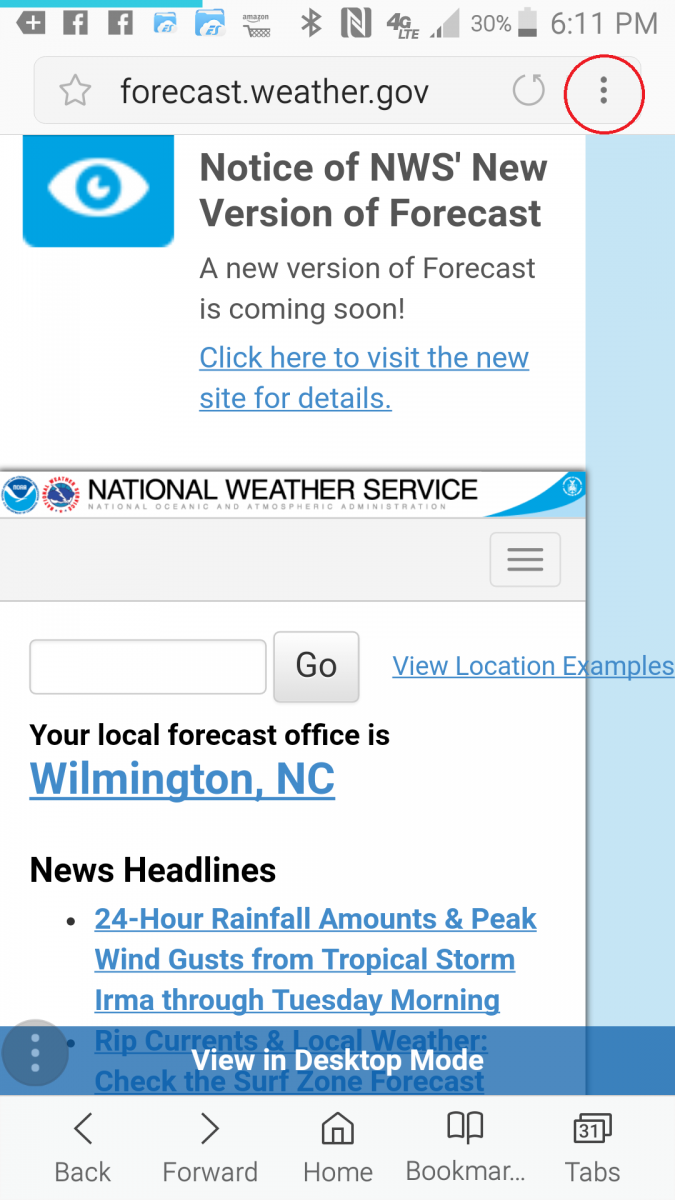
Step 3 – Select "Add shortcut on Home Screen" or "+Add page to Home screen"
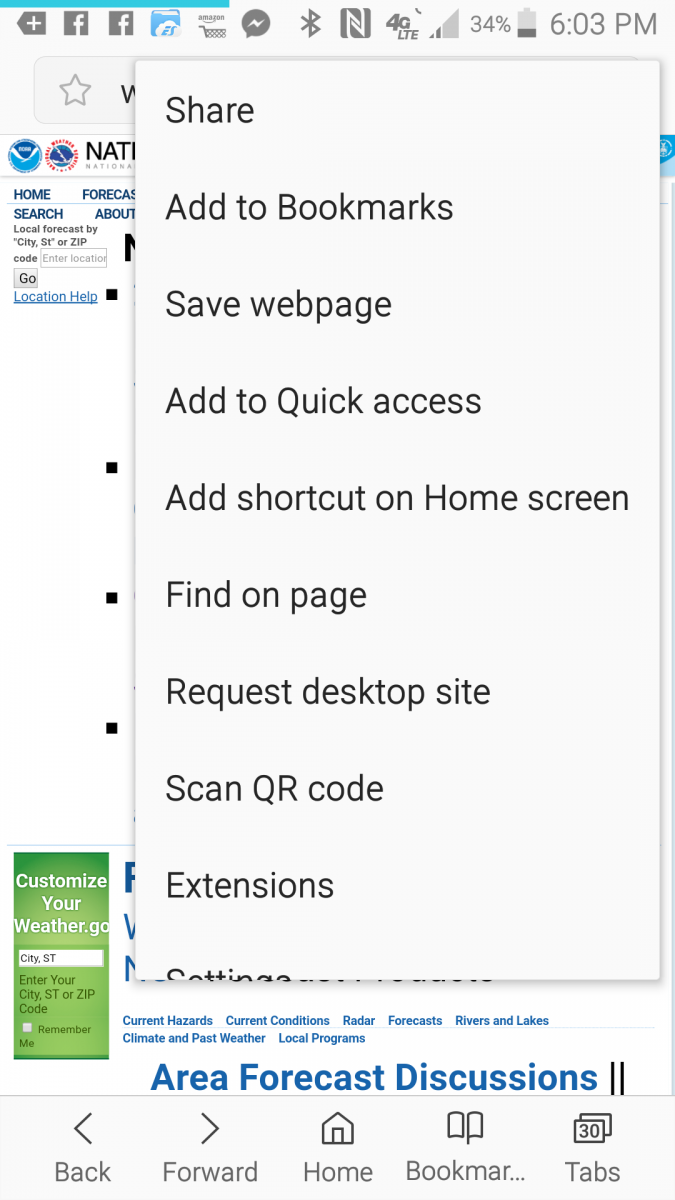

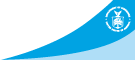
 Coastal Flood
Coastal Flood